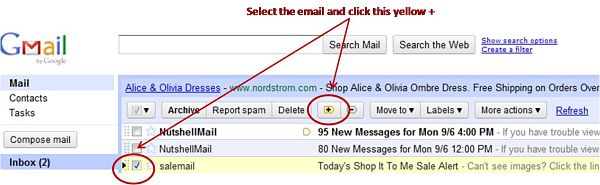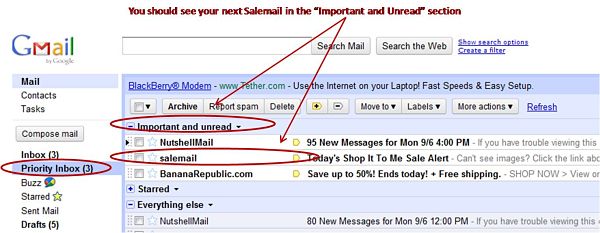Gmail Priority Inbox: Tips for Shop It To Me
Gmail users — you may have heard of the new Gmail Priority Inbox. We wanted to help break down for you what this new feature is all about. And, most importantly — show you a few quick steps to ensure your Shop It To Me emails will remain front & center, so you can be among the first to scoop up great sales.
What is Gmail Priority Inbox?
According to the folks at gmail, “By automatically separating out your most important messages, Priority Inbox makes it easy for you to read and respond to the messages that matter.” The Gmail blog says: “In a way, Priority Inbox is like your personal assistant, helping you focus on the messages that matter without requiring you to set up complex rules.”
The approach Gmail has taken is to divide your email into 3 areas: “Important & Unread”, “Starred”, and “**Everything Else” **(which includes old messages and unimportant new ones).. Basically, it takes your email and sorts it according to whether it’s important or not. It’s easy to flip back & forth between Priority Inbox and your regular Inbox on the left hand navigation of the Gmail screen.
How Can I Control What’s Important?
A recent email Gmail sent to their members encourages you to “Train The Inbox”:
“If Priority Inbox makes a mistake, you can use the 
 buttons to correctly mark a conversation as important or not important, and Priority Inbox will quickly learn what you care about most.”
buttons to correctly mark a conversation as important or not important, and Priority Inbox will quickly learn what you care about most.”
So how does this impact Shop It To Me emails (Salemail)?
We encourage you to mark your next few Salemails as “important” to make sure you don’t overlook your Shop It To Me email, consequently missing out on amazing sales. Gmail should then “learn” and put your Shop It To Me messages in the “Important and Unread”.
Follow these quick steps:
-
Find your Salemail in your Gmail inbox
-
If it’s already marked “important” (has a yellow
 button next to it, you’re all set. If it’s not already marked “important” (denoted by the yellow arrow symbol
button next to it, you’re all set. If it’s not already marked “important” (denoted by the yellow arrow symbol  ), select that email by clicking the box on the far left of the email
), select that email by clicking the box on the far left of the email -
Then click the “important” icon (a yellow arrow looking icon
 ), which is located across the top section of gmail.
), which is located across the top section of gmail.
Going forward, your Salemail should then fall into the “Important and Unread” section of the priority inbox.
(click on image to enlarge)
If your next Shop It To Me email doesn’t instantly fall into the “important” status, repeat the directions above. After all, Gmail may need to learn…